Common Windows Run Commands You Should Remember
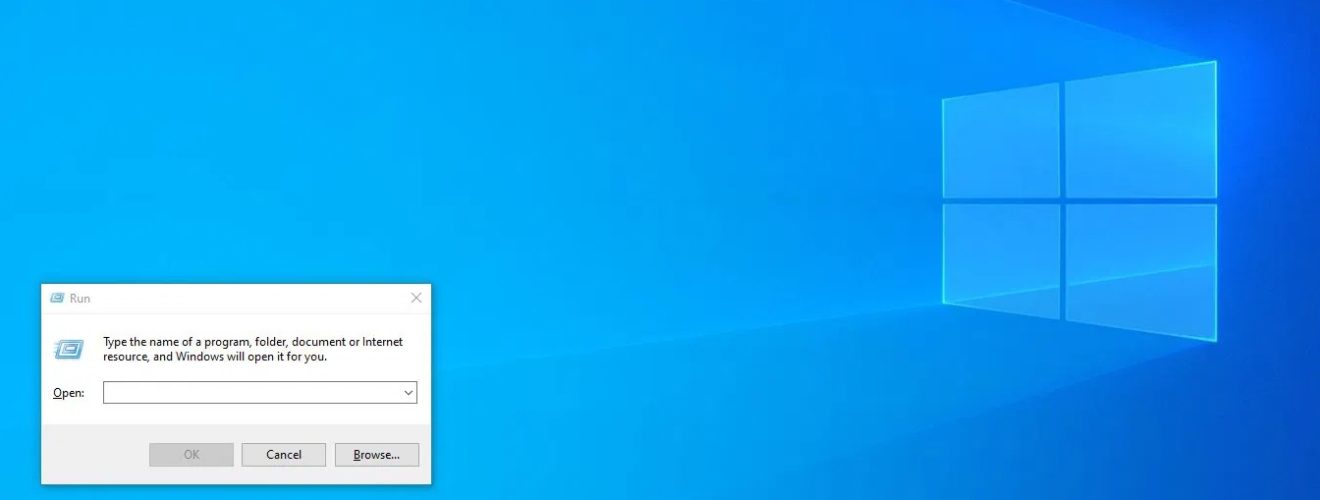
In the Windows operating system, you can use the “Run” command to quickly perform some common operations. To open the Run dialog box, you can either press the shortcut key “Win + R” or follow the steps below:
- Click on the Windows Start Menu icon (usually located in the lower left corner of the taskbar). 2.
- In the search field of the Start menu, type “Run” (you do not need to press the Enter key). 3.
- In the search results, click on the “Run” application or press “Enter” on your keyboard. 4.
- In the Run dialog box that opens, you can enter the name of the command or program you want to run.
The following are some examples of common Run commands:
- cmd: Opens the Command Prompt window.
- regedit: Opens the Registry Editor.
- msconfig: Opens the System Configuration Utility, which is used to configure startup items and system settings.
- control: Opens the Control Panel.
- appwiz.cpl: opens the Programs and Features (or Add/Remove Programs) window for uninstalling or changing installed programs.
- devmgmt.msc: opens the Device Manager, used to manage your computer’s hardware devices.
- notepad: Opens the Notepad application.
- calc: opens the Calculator application.
- mstsc: opens Remote Desktop Connection for remote access to other computers.
These are some examples of common “Run” commands, and you can enter other commands or program names as needed to perform the corresponding actions. Please note that some commands may require administrator privileges to run.



