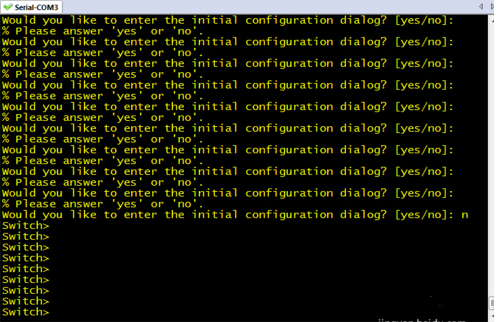Cisco Switch, What to Do When We Forget the Login Password? How to Clear the Password?

Principle: Enter the bottom layer of the switch, modify the name of the original configuration file of the switch, after restarting the switch, if the switch can not find the original configuration file, the switch will load the default system file (i.e.: the switch factory configuration), in order to achieve the purpose of clearing the password of the switch.
Step 1: Connect your laptop to the com port of the switch through the control cable and open the HyperTerminal debugging window.
Step 2: Re-power on the switch, during the power on process, press and hold the “mode” button on the front of the switch until the sys light does not flash (i.e.: always on).
Enter the underlying mode of the switch.
Step 3:Enter the command<flash_init> to initialize the flash file system.
PS: In this mode, the abbreviation of commands is not supported, be sure to write the command in full.
Step 4:Enter the command<dir flash>
to view the switch configuration file, in preparation for the next step
Step 5:Enter the command <rename flash:config.textflash:config.old>to rename the original configuration file of the switch.
PS: “config.old” is a random file name.
Step 6:Enter the command<dir flash>
to check whether the file name is modified successfully; after that, enter the command <boot>to reboot the switch.
Step 7:After the switch is rebooted and restored to the factory configuration, the switch password is successfully cleared.